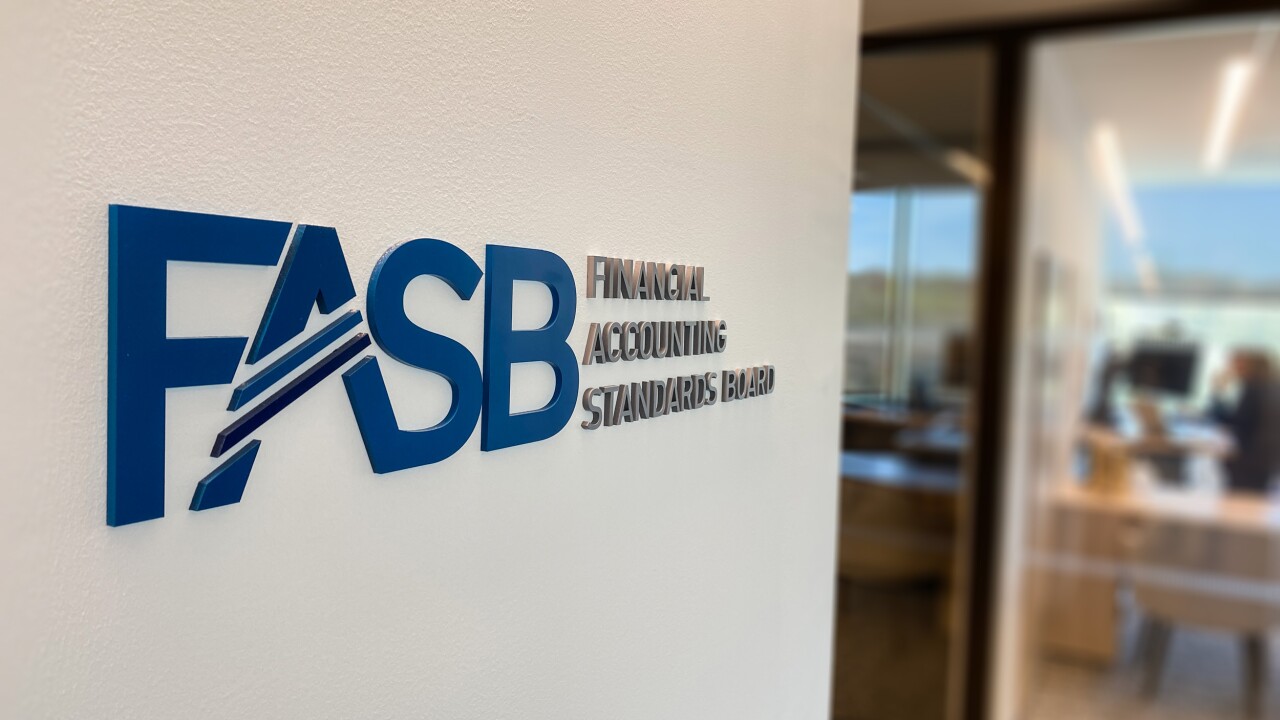In a
Scanners galore
One of the most useful pieces of equipment you can have in your office is a document scanner. Yes, you can capture documents with a smartphone or tablet and even perform optical character recognition (OCR) on them, but for productivity, nothing beats a good document scanner and ancillary software. I’ve got two new ones I’m going back and forth between.
The one that’s sitting on my desk at the moment, simply by virtue of its compact size and unique paper path, is a Fujitsu ScanSnap ix-1300. The ScanSnap ix-1300 is small — really, really small. With the automatic document feeder (ADF) folded down, it measures a scant 11.7 x 4.5 x 3.3 inches. What I really like about it is the unique U-shaped paper path. It pulls a sheet of paper into the scanner from the ADF, scans both sides, and instead of the paper exiting the bottom, it exits from the front top of the scanner. So, using it requires only a very few inches of desk space. You can also feed a page in from a slot at the bottom. The ix-1300 scans it and returns it through the same slot. Either way, it’s a hoot to watch. Of course, at $280 it has to be something more than just amusing. And it is. It’s very fast — up to 60 images per minute (ipm) or 30 double-sided sheets. Included with the scanner is a scan utility and ABBYY OCR software. Installing it was quick and easy. You can use Wi-Fi if you’re going to move it around, but I just used a USB cable since my dock is only a few inches from where the scanner is sitting.
The other scanner I really like has been around for about a year, but hasn’t lost its charm: the Epson RapidReceipt RR-600W. Like the Fujitsu, it’s wireless or can be connected via USB. And it’s pretty fast at 35 ipm in duplex mode. The ADF holds about 100 pages of documents or receipts. Technically, as with the Fujitsu, you can load the ADF with different sized documents in the same batch, but I really don’t recommend it. OCR software can de-skew an angled scan, but only so far. If you’re scanning paper tape receipts, it’s best if you can do them in a batch with only one size document so you can adjust the paper guides to feed the receipts straight into the paper feed. And, as with the SnapScan, it comes with really nice software, including Kofax OCR and Smart Organizer software that extracts and categorizes the data from your receipts and invoices and lets you send this data to Excel, QuickBooks or TurboTax.
I’ll be honest, I’ve never gotten this kind of software to work so reliably that I don’t spend as much time editing the output as I save scanning it. It’s probably me, and some small thing I’m doing wrong, but I just haven’t taken the time to find out exactly what I can do to gain the kind of accuracy where I feel comfortable directly importing it into a financial application.
Still, I have to admit that even if I can’t feel comfortable directly routing receipts into a financial application, I do appreciate the extraction of data into Excel, where I can audit the results and make any corrections. And most applications will let you do at least some degree of importing CSV files from Excel.
What’s this? What’s that?
I’m one of those people who likes to stick labels on everything. There are exceptions: Gracie the Bull Terrier has her name and phone number on a metal tag attached to her collar, so she escaped a stick-on label (at least for now). But pretty much everything else in my home and office is fair game.
I’ve gone through a lot of label printers over the years. But the newest one I’ve been using is my favorite. I wasn’t going to actually review it here, but then I realized just how often I use it.
You probably know Zebra. The company has been doing bar code scanners and inventory management hardware for decades. Their ZSB thermal label printer is brand new. It’s completely wireless using Wi-Fi, and can print monochrome on labels up to two inches wide. And it’s a thermal printer, so there’s no ink involved.
If you need to print wider labels, such as shipping labels, a different model can accommodate label stock up to 4-inches wide and costs $230. Zebra has special labels for specific kinds of use such as address labels, jewelry labels, file folder labels, bar code labels and more. If you need a label for a specific task, they probably have one that fits the bill. And, of course, they have blank labels so you can design your own or pick a design from a selection on-line.
Let’s be honest, a label printer is just a label printer. It’s nothing tremendously exciting. But the ZSB is relatively compact, and Wi-Fi installation took just a couple of minutes. Each size label comes in a fiberboard package that simply drops into the printer, and you can change label cartridges as your labeling needs change. Then, when you’ve used all the labels in a cartridge, just drop it into the recycle bin. The $130 price tag is pretty much what this type and size printer costs, so it’s not an unreasonable expenditure.
There is one thing that annoys me. You have to sign onto their web site to print a label. I really don’t see the need for this kind of approach, but on the plus side, you can also print labels from an iOS or Android device.
Next time around, I’ll tell you about some really nice headphones that are designed to be used with videoconferencing software like Teams and Zoom.