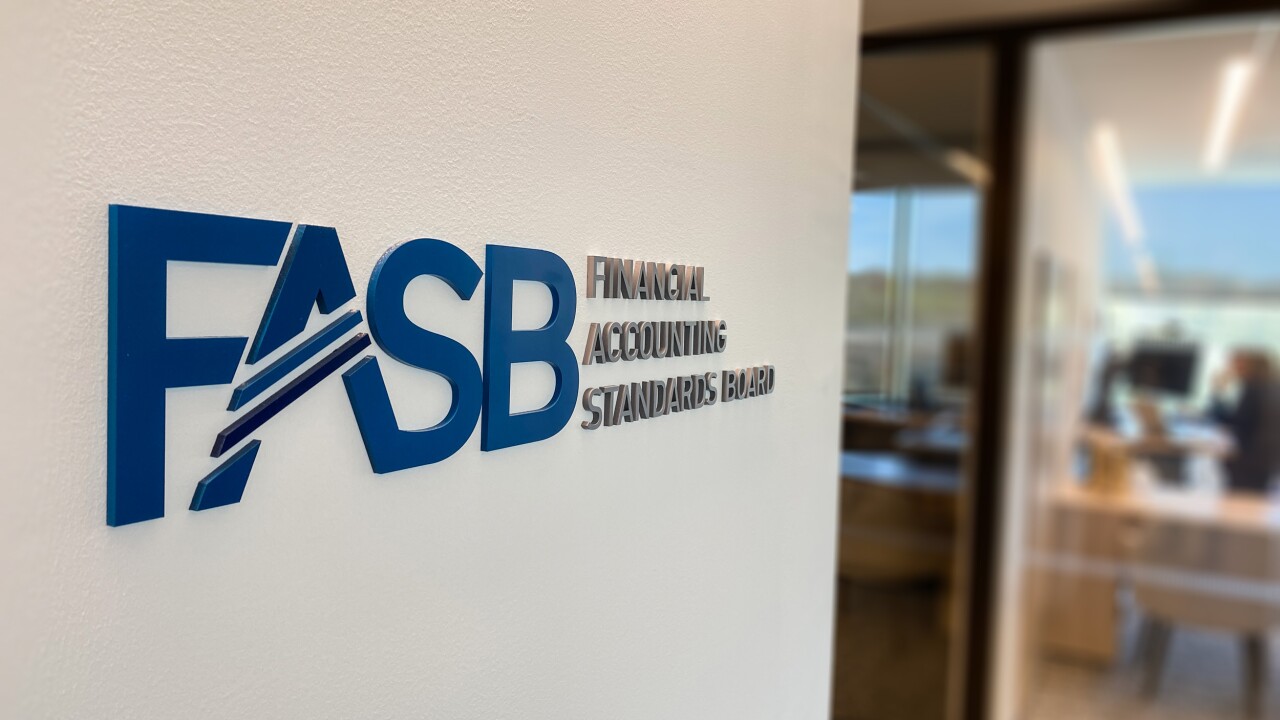I’m not a compulsive list maker, but I do tend to jot down things that I want to cover here. Sometimes they take up an entire entry or two, other times they might be much shorter, or revisit a topic I covered in an earlier post.
This time around, it’s both.
I
The solution is simple: Move to a 64-bit version of Windows. Trouble is, pretty much everything I read about upgrading to the 64-bit Windows versions requires a clean install, which meant loosing data, settings and applications.
Looking back to past migrations, I touched based with Zinstall.com, whose WinWin software I had used with good success in the past. I mentioned in that entry that their Migration Kit Pro stated it could move everything from a 32-bit version of Windows to a 64-bit version. Zinstall kindly provided me with a copy of the Migration Kit Pro to try. I installed the 64-bit version of Windows Enterprise on a new system, and sure enough, the transfer worked as promised. LapLink also states their PC Mover will do a similar 32-bit to 64-bit transfer, but I haven’t tried it with their utility.

As with earlier transfers, I had to re-register some applications, such as Microsoft Office, but overall, it was a smooth migration. At $169, Migration Kit Pro is not inexpensive. And you’ll have to buy a 64-bit version of Windows for the target system. In some cases, it might make sense just to buy a new system with Windows 10 already installed to migrate to. I was lucky in that I already had a Windows 10 machine with which to test things out. And the difference of having 8GB of actually usable RAM is noticeable on a number of applications. For more information, contact the folks at
Is document management overkill?
Document management has been a hot topic over the past few years. Many vendors have added some capability in this area to their applications. But, in many cases, what they call document management is really something considerably simpler: file management. There’s nothing wrong with that, and having the capability to add images or actual invoices to inventory items, or receipt images in your accounting application, is a nice thing to have.
Over the years, I’ve used several true document management systems and tested several others. For a while, I relied on Xerox DocuShare, which was superseded by Microsoft SharePoint. These days, I’m back to the file management system I always seem to return to: Nuance’s PaperPort Professional.
Is one type of application better than the other? The answer is maybe, depending on your needs. True document management systems are actually content management applications. They don’t really care what the “document” really is. It can be a DOC, Excel file, or even an image file. In many cases, a “document” will be a combination of files linked together, and will need to be accessible individually or as a group. There are other characteristics of a document management application which may or may not be available in a less complex and less expensive file management system. Some of these are redaction, version control, extended metadata such as multiple keywords, and Bates Numbering, something more germane to law firms than most accounting practices (though forensic accountants who submit documents to the court system may need this capability).
I’m not telling you not to consider true document management software. There are some really great applications out there including the previously mentioned SharePoint and DocuShare. There’s an Express version of DocuShare that’s a bit easier to install and configure, and other vendors such as Cabinet and Doc.It also offer excellent systems.
But for me, PaperPort Pro has the features I need to keep track of what I write, what version I’m working on, and where it’s located. I can scan in paper documents, invoices, and receipts and perform OCR on them. PaperPort turns every scanned document into searchable PDFs, but you can also export the PDF into Word or Excel format. It even works well as a front end to Sharepoint or other more comprehensive and complex document management systems, offering numerous connectors, making it fairly easy to move up to heavier-duty applications should it be necessary in the future. One other thing to consider is that unlike most document management systems, PaperPort doesn’t require a Server version of Windows or the installation of SQL.
As with any software application, PaperPort isn’t the right choice for everyone. But given it’s very reasonable price ($99 for the regular version, $149 for PaperPort Professional), it is worth taking a look at it if you’re not sure you want or need something much more complex and expensive. And if PaperPort isn’t the right file management software application to meet your need, you might want to look at