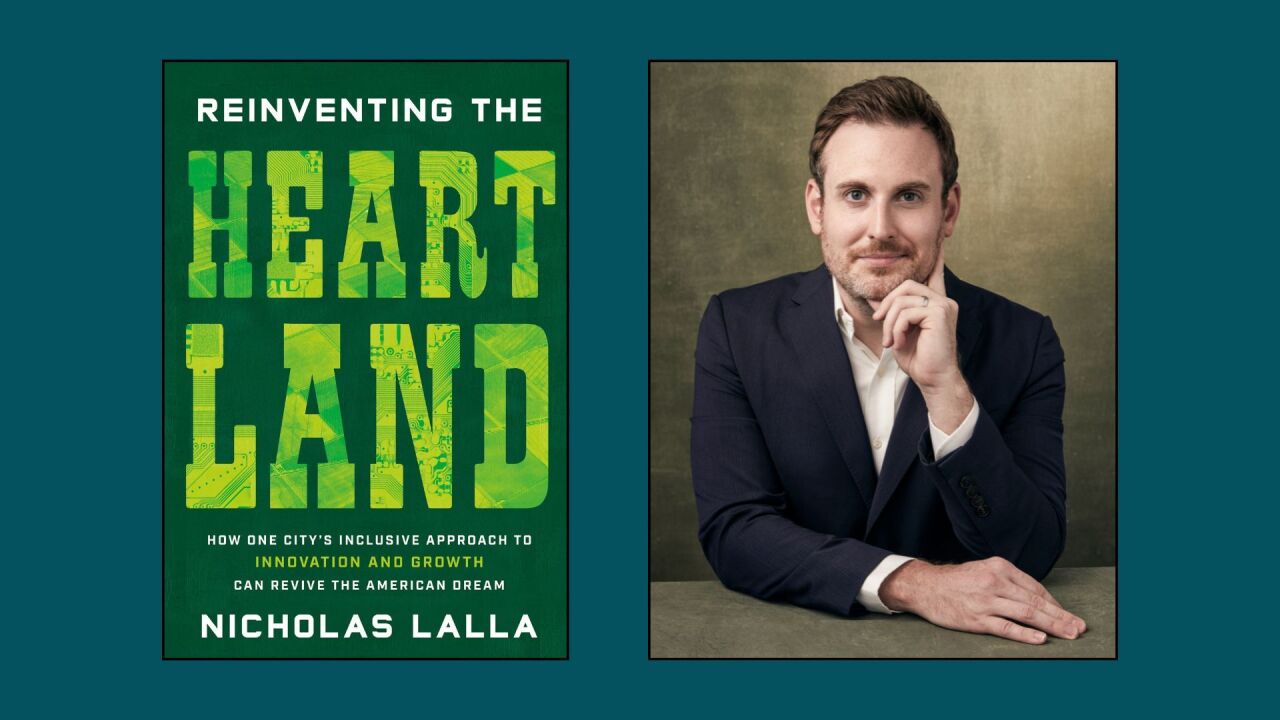By now, some of you have already started to get back to your physical office, possibly part-time, or perhaps full-time. At the time I’m writing this, the pandemic seems far from over, though it appears we’re slowly coming to some kind of equilibrium. But exactly what we wind up with is unclear at the moment, and as far as I can see, it’s going to be a moving target for some time as we individually, and entity-wise, see what works and what doesn’t.
But one thing has emerged clearly from this crisis, and that’s the necessity of being able to perform client work and firm management and participation from pretty much anywhere.
There’s been a lot written about home offices. Some of that presupposes that you have room to replicate some facsimile of your “official” office. Others concentrate on detailing an “office-in-a-box” approach. This is one of those situations where there is no clear answer as to the best way to approach things — there’s no one-size-office-fits-all.

Watch those workflows
If being shuttered in my house for months on end is lucky, then I’m fortunate in that I’ve been working from home on and off for decades. And my office at home is in a really large room, with room in the basement for a server rack, several network attached storage (NAS) drives, and four networked multi-function printers.
If space is an issue, I have some suggestions:
The first step is to take a hard look at the way that you’ve worked in your “real” office prior to the start of the pandemic. A lot of the people I’ve talked with (mostly through email and videoconferencing) are trying to emulate the routines and workflows that existed before exactly. The simple fact is that you can’t. The world is a very different place now than it was six months ago, and it’s a sure bet that it will be even more different six months from now.
So before taking an inventory of what kind of hardware and software you really need to be efficient and effective, you should first examine the way that you worked before this craziness started. Then sit down and do an honest evaluation of what you need to accomplish now. Chances are, while the outcome might be similar or the same, the workflows probably won’t be, since it’s unlikely that you’ll have access to all of the resources you had before. Once you have your work plan documented, make notes next to each workflow item listing what kind of hardware software you need to achieve those outcomes.
Don’t skimp
During times like these, it’s normal to try and curb spending, but if the lack of resources has an impact on your efficiency and ability to get work done, it might be false economy. Here are a few items you might consider upgrading or acquiring:
Two monitors: I’ve written about this before, but it’s worth mentioning again. If you have the room for a second display, most people see an immediate improvement in their efforts when one is installed. This holds true even if your primary PC is a laptop. There are lots of 15-inch USB displays available. Two that I have here are the Lenovo ThinkVision M14 (14-inch display) and Viewsonic TD1655 (16-inch display). Neither is inexpensive, but it’s worth it to have the dual display capability when I need to use my laptop. Both of these models use USB-C and are powered through the USB cable. And for some of the tasks I need to accomplish, having the touchscreen on the Viewsonic is a real pleasure.
Large monitor and external keyboard for your laptop: If you have the room, you’ll find it much easier to work if you attach a standard-size keyboard and a display of 22-inches or larger to your laptop if that’s your production PC. You might be comfortable using the laptop’s keyboard, but the large display should improve your efficiency and eliminate a lot of eye strain.
External storage: A fair number of people I talked with got caught flat-footed and were unable to reach their files when shelter-in-place was established. There’s no excuse for this. At a minimum, your work PC should have been set up for Windows Remote Desktop (I don’t know if there’s something similar for Mac users). It’s something that should be installed on any PC where you have files critical to you to accomplishing a task. You should also consider saving files both locally on the PC you work on, and in the Cloud. Google Drive, Microsoft OneDrive, Dropbox, Box, and many other vendors offer this kind of storage. Chances are you’ll have more files than can be stored with the free versions of these Cloud repositories. If so, pay for the extra storage. You’ll be glad you did the first time you realize you don’t have a critical file locally.
Adding external storage via a USB drive or NAS, and having a second PC or laptop that’s a clone of the production PC you use is also a good idea. I’ve used both Acronis and Zinstall to replicate my production PC on an inexpensive Intel NUC. It’s a pain, and I have to admit that I don’t do this as often as I should, but having files and applications on several PCs has saved me on more than one occasion.
No one can foresee the future, and a lot of us, myself included, were caught by surprise when things started to fall apart. But having gone through a sudden major crisis will, hopefully, put you in a position to see where you are vulnerable. It might seem like closing the barn doors after the horses have bolted, but understanding the way that you work and interact with clients, and the resources you need to do so, is always a good thing.